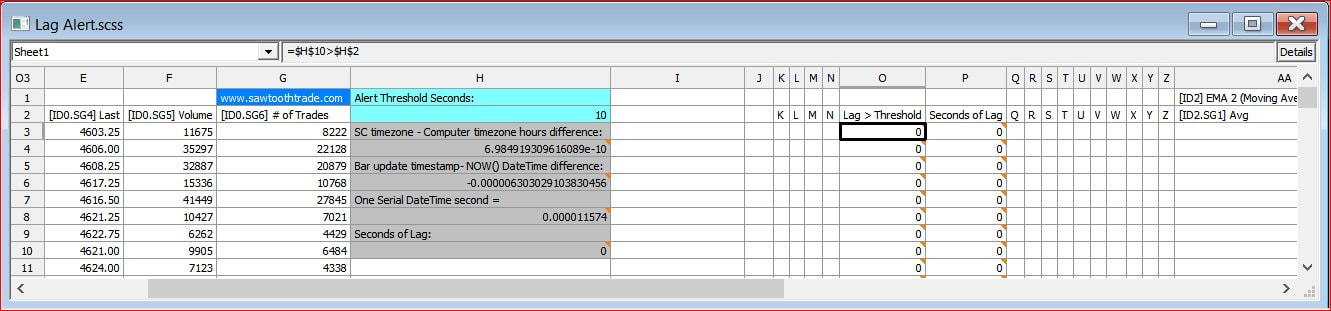Alert for lag latency
|
This study uses the Spreadsheet System/Alert study and will give an alert when the time difference between the bar update timestamp and your local computer clock exceeds the user-defined threshold. It is a standalone study that does not require any other studies.
Click on each of these links to download: Lag Alert+.StdyCollct Lag Alert.scss and put both files in your Sierra Chart \Data folder, then click on Analysis >> Lag Alert- To set the alert, go to Analysis >> Studies >> highlight this study in the Studies to Graph list >> Settings button >> Settings and Inputs tab >> Column O Alert... then choose an Alert#. The default is Alert1. Note: The alert is not set on the Alerts tab. This lag alert system only works in real time because it uses the NOW() function which captures your current local computer time. It also will not show any history of lag. It will only alert in real time when it happens. This study works best in an active market where chart updates happen frequently. It compares the last chart update timestamp (cell J41) with the current local computer time using the NOW() function. A chart update only happens when there is an uptick/downtick in price, or a change in volume or #trades, or a new bar is formed, but not when there is a change in the Bid Size or Ask Size. The NOW() function is updated at both a chart update and a change in the Bid Size or Ask Size (for which there is no timestamp available). This difference in time can cause an erroneous lag alert between chart updates. Also, it does not work if the chart update is timestamped by your local computer clock. If this option is available to you, uncheck it at Global Settings >> Data/Trade Service Settings. It is also recommended that you use an atomic clock synchronizer for your computer clock, and set it to update frequently. On the spreadsheet: The threshold is set in cell H2. Cell H4 is the difference in hours between the SC timezone setting and your local computer timezone setting, if any. Cell H6 is the difference between the bar update’s timestamp and your local computer’s time, in Excel’s time format. The threshold settings will reveal if this lag is excessive. Cell H8 is the value of one second in Serial DateTime format, for reference. Cell H10 is the lag in seconds. Optional: You can display on the chart the Seconds of Lag in column P (SG6) using the Text Display for Study study. This spreadsheet’s formulas are built on Sheet1, which corresponds to Chart #1. If you apply this study to a different chart number, you must copy the contents of cells H1-H10 on Sheet1 to cells H1-H10 and of the corresponding Sheet#. |